LinkedIn has become one of the most effective platforms for promoting a product, service or brand. It’s a place that people visit with the mindset of elevating their business. According to Business Insider’s 2020 US Digital Trust Survey, faith people have in the platform and it’s positioning as a business-boosting tool, it’s no wonder the site has emerged as a premier destination to increase brand visibility and maximize revenue. That said, if you’re not measuring the impact of your LinkedIn campaigns with LinkedIn conversion tracking, there’s really no way to validate if your LinkedIn marketing solutions are worth the effort. The social media team at Rivers Agency is an experienced group of individuals that successfully convert ad viewers to new customers for any business, utilizing the insights and measurements available through LinkedIn. Read below to learn more about how Rivers Agency tracks multiple conversions to make LinkedIn campaigns succeed.
Why Track Conversions?
Without conversion tracking, all you really have to show for your campaigns are lead metrics; early and broad indicators of how successful your ads are in their initial impressions. To truly be successful in nurturing prospects into becoming buyers, you will need the legacy metrics you get from LinkedIn conversion tracking. This is data like Total Conversion Value (TCV), Return on Investment (ROI), and various demographic and engagement data from users that you were able to convert. This information is crucial for future decisions regarding which audiences to retarget, what creative content yields the best results and what components of your campaign need to be tested for future promotion. The keys to your success lie within conversion tracking!
How does LinkedIn Conversion Tracking Work?
Setting up your campaign for tracking LinkedIn conversions is a simple process, but with an admittedly large number of steps. You can start the set up for LinkedIn conversion tracking by creating a new conversion within your LinkedIn campaign. You will name the conversion type, the timeline between the LinkedIn ad engagement and action for you to consider it a conversion, and the monetary value you assign each conversion.
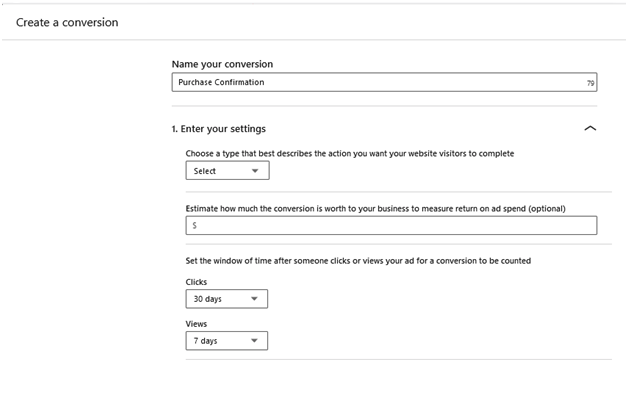
Then, you will select how you will track your conversions, whether you want to use the site-wide insight tag, or an event-specific tag, in the form of a pixel.
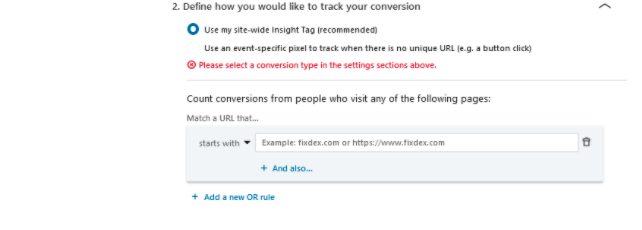
More often than not you will use the site-wide tag, but there will be times when you want to track a specific event using the pixel, particularly for limited-time offers or event registrations.
Installing the Insight Tag or Pixel
Once you have defined your conversions for your LinkedIn ad, copy the code for either the Insight Tag or the pixel. You can always go back and find the tag by clicking the “Account Asset” tab and then the “Insight Tag” button from the main page of your campaign.
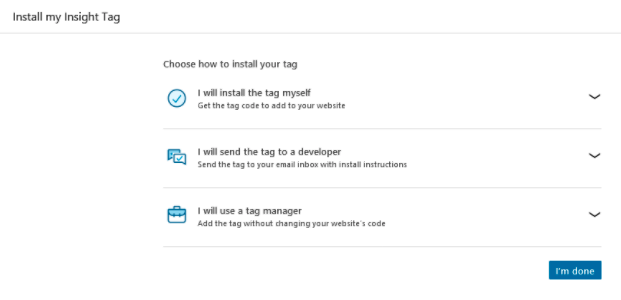
Copy that tag or pixel and either insert the code in your web pages above the closing body tag or send to your web developer to add it. At Rivers Agency, we use Google Tag Manager for both site-wide tags and event-specific pixels. Within that program, you copy the Google tag manager insight ID from LinkedIn, add a new tag in Google Tag Manager, configure it for LinkedIn Insight, paste the ID and then set the “Triggering” to define for Google what should be recorded as a conversion. And just like that, you’re tracking!
Once the heavy lifting of installing the Insight Tag is complete, you can now sit back and watch the data come in via the Campaign Manager. Follow it, record it and think through how this data will shape your future campaign strategies. This deep insight will be your guide in yielding the best results in retargeting and getting the most business out of future campaigns.